Update:
March, 2012: added a "Tips and Tricks" section.
August, 2011: Watch Xilinx Document Navigator 1.2 Overview Video
Xilinx Document Navigator is an awesome document manager that
- downloads all HW (UG, AppNotes, errata, etc) and SW documents from one "Download" button
- automatically checks for updates on all documents
- can easily filter, find and search all documents
- With improvements made to "User Documents" tab in v1.2 that allow documents/URLs to be organized hierarchically and re-ordered (see the snapshot at the end), DocNav can now be used to manage ALL your documents, not just Xilinx documents.
The Document Navigator can be downloaded from http://www.xilinx.com/support/ (see the red rectangle in the snapshot below):
Main Application Window
Below is the main window of the Document Navigator (DocNav). It's pretty straightforward to use the tool, but I want to point out a few key features in case it helps:
- The document catalog is used by DocNav to keep track all documents. The current status of the catalog is displayed next to it. If any changes are made to the catalog on the server, the status will change to "Update Catalog" and you can simply click on it to update to the latest catalog.
- Download button opens the Download Manager from which you can download new or updated documents since last download.
- Search button opens Search Tool to search keywords within all documents displayed on the filtered document list.
- Find button opens the Find tool bar at the bottom of the window (red rectangle 6).
- Status column displays the current status of each document so you can easily see which documents need to be updated.
- Find tool bar is used to find documents that match the keyword in its title, Doc ID, etc. The "Auto Filter" on the Find tool bar is really handy to display only matched documents in the document list window.
- Filter pane is where you can filter documents based devices, document types, etc. The filter setting can be saved by right clicking on the pane and then select "Save Settings".
- New in v1.2 (see the second snapshot below), documents/URLs can be added to folders/subfolders and their order can be easily changed by dragging and dropping.
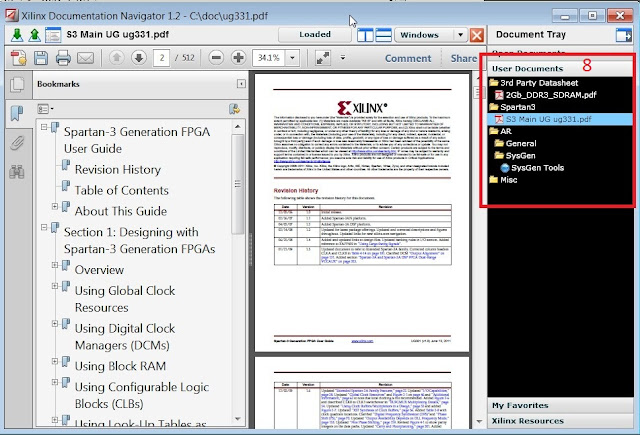



this is great tool!
ReplyDeleteI was looking for that for ages.
Unfortunately, not useful for me since it works only under windows :(
its good.......
ReplyDeleteIs there a Linux version too?
ReplyDeleteYes, the new version runs on Linux
ReplyDelete"DocNav 2012.2 is now part of IDS release"
ReplyDeleteWhat is IDS Release?
IDS = ISE Design Suite
ReplyDeleteISE = Integrated Software Environment